Mac users must be happy to know that they can add many options to their Mac OS X, which will accelerate their work as well as administrative tasks. These options can perform many things like if you have scattered data, you can arrange it with the help of it; in a similar manner, you can also arrange your photos.
The option key on your Mac keyboard is more useful than all the other buttons combined because it can uncover many hidden features in OS X.
Here is a list of 11 most notable features that you can uncover with the option key on your Mac keyboard.
- Detailed Bluetooth Info
You can easily find the Bluetooth icon in the menu bar; clicking it simply will only open the Bluetooth window, but if you option-click the Bluetooth icon, you will get much more information.
- Wi-Fi Information
Wi-Fi icon is also present in the menu bar, and if you option-click it, you can get all the information regarding your Wi-Fi connection.
- Different Input and Output for Volume
If you simply click the volume icon in the menu bar, you will only be able to increase or decrease the volume, but if you option-click the volume icon, you will be able to choose different input and output.
- Turning Off Notifications
Sometimes notifications in the notification center keep on bothering you all the time, and if you want to turn off the notifications, there is no need to use any long or difficult method; all you have to do is option click the notification bar and all the notifications will be turned off.
- Checking System Information
If you want to check the system information of your computer, there is no need to use all the lengthy ways; just simply option-click on the Apple icon and you can instantly access the system information.
- Resizing Windows
Resizing windows is easier than ever with option-clicking.
- Opening Sub-Folders
Opening all the sub-folders is also much easier with the help of option clicking.
- Saving Files Instantly
If you want to save any file, you can do it easily with the help of option clicking. All you have to do is option-click on any file and you will get the option “save as”.
- Replacing Apps on the Forefront
If you want to replace any app which is on the forefront by another one, you can simply do it with the help of option clicking. It is also much easier than the other methods. All you have to do is option click on the app you want to be in the place of existing app, and it will be there.
- Jumping to a Specific Place in Any Document
Moving to a specific place in any document is also very easy with the help of option clicking. All you have to do is option click the scroll bar and you will there in the document exactly where you wanted to be.
- Force Closing Apps
If an app is taking too much time to close, you can simply force close it by option right-clicking on it, and the app will be closed instantly.
This article is written by Lisa Myers. She works at Coupon Goo as a software engineer.


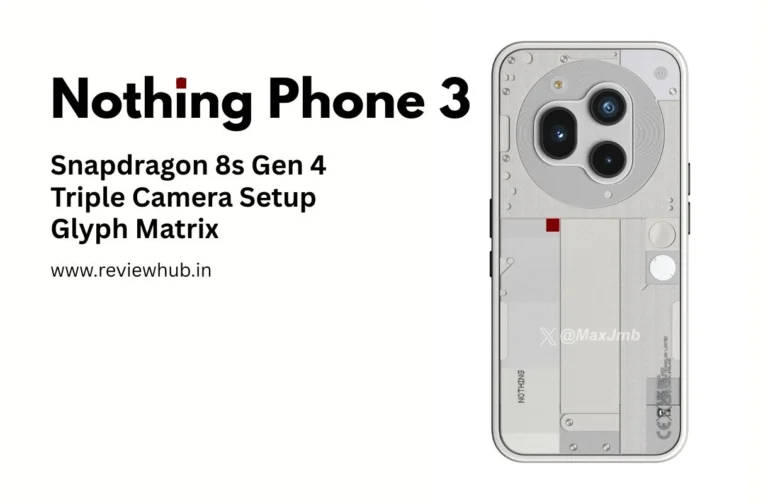


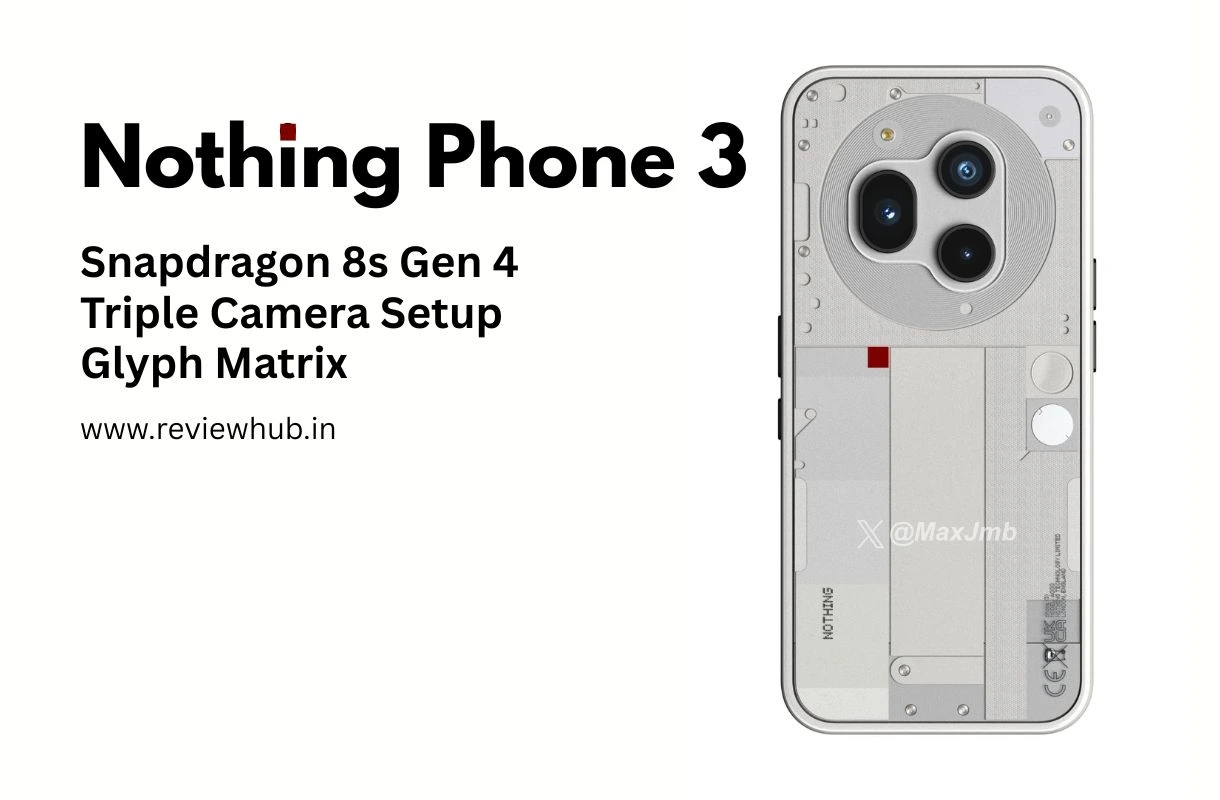




Hi, Lucile!
If you want help with your blog, please email me. Thanks!